Building CompuCell3D on FedoraCore Linux
Building CompuCell3D from source on Unix/Linux systems is fairly straightforward once all of it's dependencies have been satisfied. The following commands should build and install CC3D on FedoraCore systems.
Prerequisites
Hardware
CompuCell3D may build and run with less capable hardware, but has been tested with the following:
- 1024MB RAM
- Hardware 3D Graphics Acceleration (most modern graphics cards)
Build Tools and Dependencies
In addition to the common Unix/Linux build tools, interpreters and, libraries, building and running CompuCell3D requires:
- Qt (version 4.6 or higher recommended)
PyQt (with OpenGL modules)
- SWIG (version 2.x recommended)
- VTK (with Python wrappers, version 5.4 or higher recommended)
Qwt (and PyQwt, version 4.2 or higher recommended)
- QScintilla (version 1.7 or higher recommended)
- CMake (CMake-GUI is recommended)
- Python (version 2.6 or higher recommended)
On Fedora-based distributions the following command should install all the required dependencies (make sure you are root before executing yum commands. Othrwise you will geet notification abuot insufficient priviliges):
yum install qt4-devel PyQt4 vtk-devel vtk-qt qwt-devel qwt5-qt4-devel PyQwt-devel swig qscintilla-devel cmake-gui PyOpenGL vtk-python python2-devel libxml2-devel qscintilla-python gcc-c++ git
Source Code
Once the dependencies have been satisfied make directory where you want to store source code, in my case it is in /home/m/CC3D_GIT
mkdir /home/m/CC3D_GIT cd /home/m/CC3D_GIT
Once the directory has been created, obtain the source code from our GIT repository using the following command:
git clone https://github.com/CompuCell3D/CompuCell3D.git .
This will clone CC3D Git repository into current directory (remember about the . at the end of last command - it is important)
Build Configuration: Starting CMake
CompuCell3D is configured using the CMake build system. The following command starts the CMake GUI:
cmake-gui
That will start the build system, click Browse Source... and select the CompuCell3D source directory from the CompuCell3D GIT directory we have created above - in my case the CompuCell3D source directory is located in /home/m/CC3D_GIT/CompuCell3D:
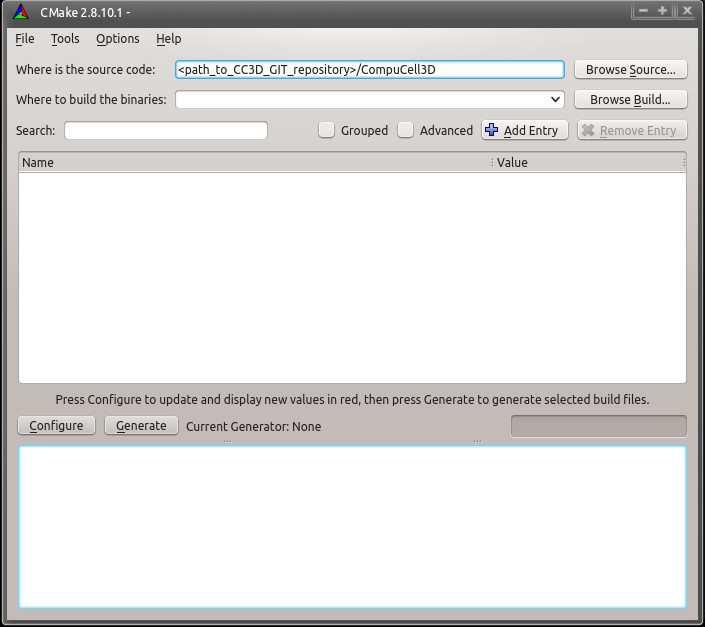
in addition to specifying source directory we also specify the location of the build directory i.e. a directory where compilation files will be stored. in my case it is /home/m/CC3D_GIT_build/CompuCell3D
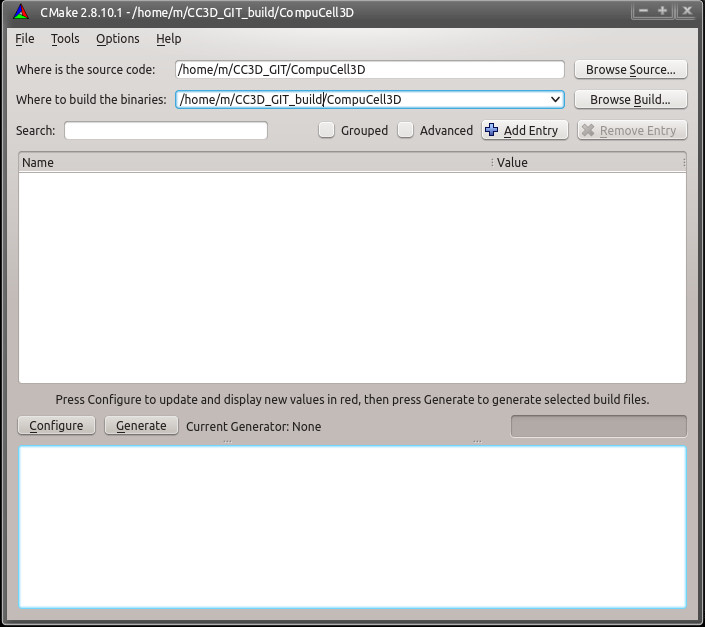
Build Configuration: Selecting Build System
We are ready to click Configure. A dialog box asking to create the build directory will appear:
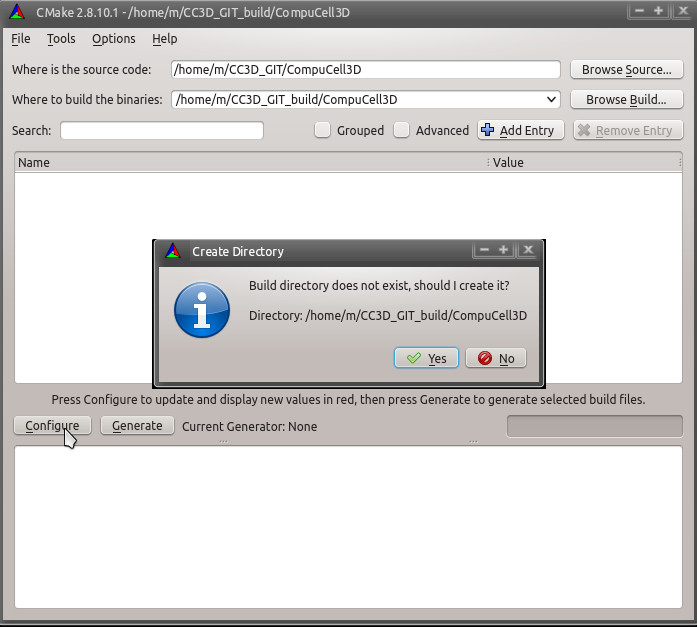
and then one asking about the build system:
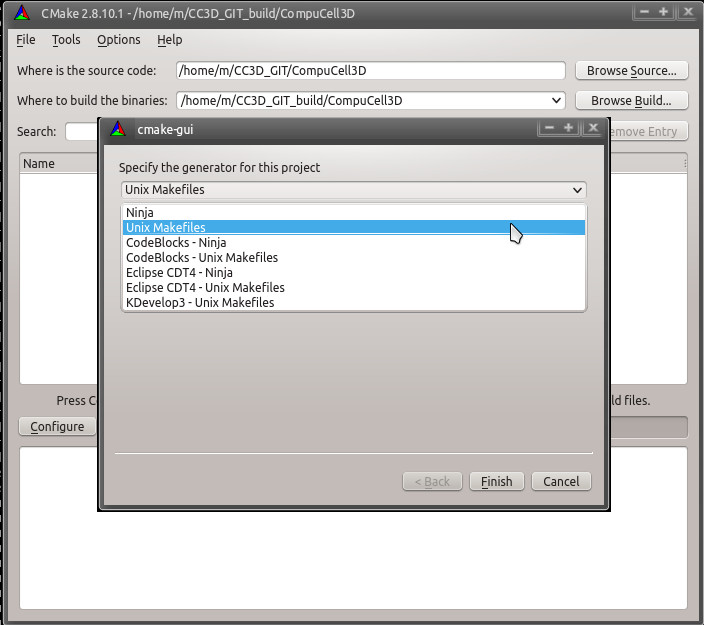
Select Unix Makefiles for the generator, select Use default native compilers and then click Finish. CMake will begin the configuration process. CMake will attempt to locate all of the dependencies installed above. If the following error occurs, ignore it:
CMake Error: Could not open file for write in copy operation /usr/local/pythonSetupScripts/Version.py.tmp CMake Error: : System Error: No such file or directory CMake Error at core/post_install_tasks/CMakeLists.txt:134 (configure_file): configure_file Problem configuring file
After the initial configuration has completed select Grouped and Advanced to make entering configuration values easier.
Build Configuration: CMAKE
In CMAKE confirm that CMake has located all the build tools. In the CMAKE_BUILD_TYPE field you may enter Debug, RelWithDebInfo or Release to specify the type of the binary you want to have - if you are developing extra modules compiling in the Debug or RelWithDebInfo can be helpful. By default Compucell3D build type is set to Release:
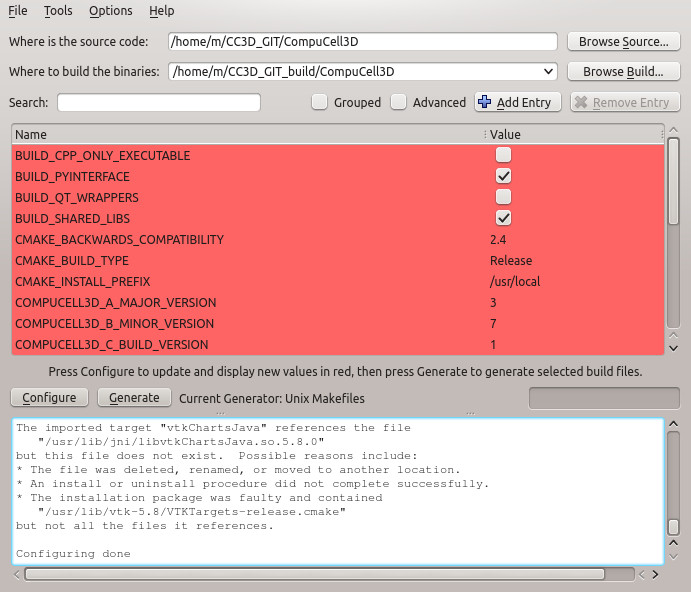
In the CMAKE_INSTALL_PREFIX field enter the directory you would like to install CompuCell3D into - this is important. We recommend that unless necessary you shold install CC3D into local directory - in my case it is /home/m/CC3D_install, .
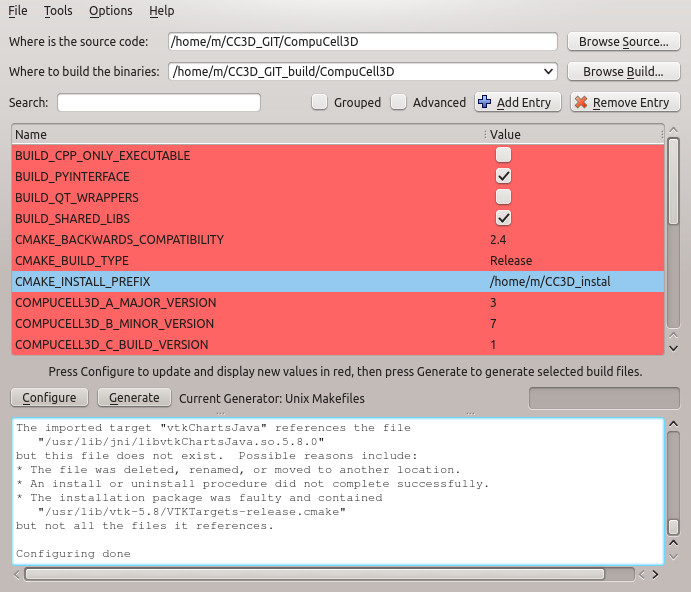
Click on Configure to have all the values updated. Click on Configure and then click on Generate to generate the Makefiles, ignore any warnings. Exit CMake
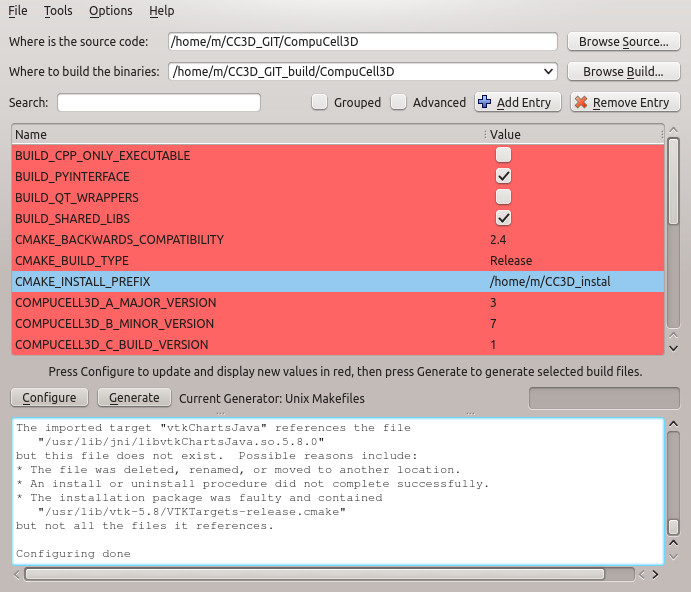
Building
To begin compiling CompuCell3D enter the build directory specified in the Where to build the binaries field of CMake earlier and use the following command:
In my case I type:
cd /home/m/CC3D_GIT_build/CompuCell3D make

After the build begins you may see screen like this one:
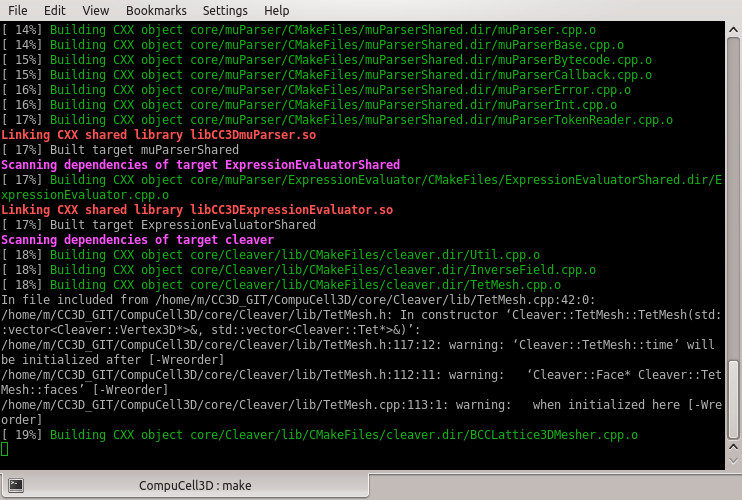
Installing
Once compiling has completed CompuCell3D can be installed into the directory specified in the CMAKE_INSTALL_PREFIX field earlier by issuing the following command:
make install
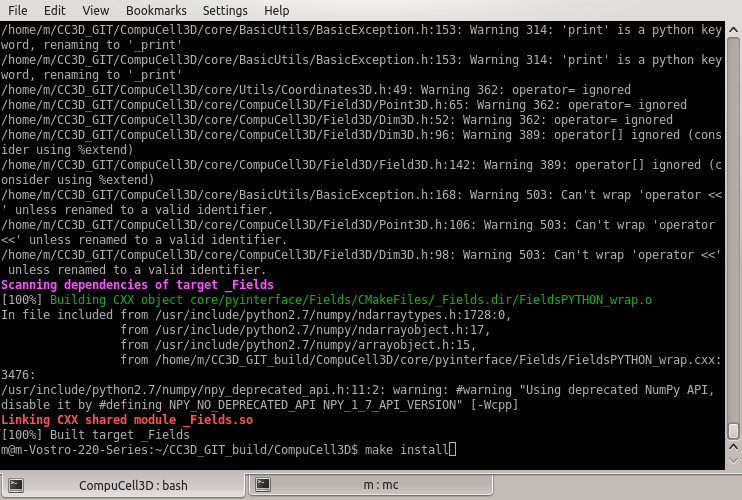
Running
After CompuCell3D has finished installing you can start CompuCell3D by entering the installation directory (in my case it is in /home/m/CC3D_install):
cd /home/m/CC3D_install
and issuing the following command:
./compucell3d.sh

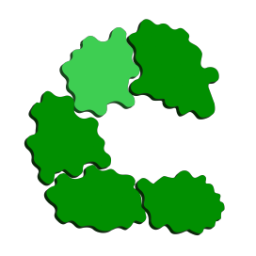 CompuCell3D (Dev)
CompuCell3D (Dev)