Index
Do you want to test CompuCell3D before installing?
We have several CompuCell3D demos deployed for online testing, visit: Repository of nanoHub CompuCell3D Tools.
Installation Issue, Bugs, sudden crashes?
If you encounter any problems with CompuCell3D or Twedit++ please visit this page.
CC3D Version 4.3.1 (Jul 1272022)
We are pleased to announce new version 4.310 of our software CompuCell3D. This release includes multiple bug fixes and new features.
Improvements and new features
Improved DeveloperZone
- Faster Graphics
- Faster 2D Solvers with better multi-cpu scalability
- Ability to intercept cell inventory and cell type changes (as they occur) in Python
- Added ability to pause simulation at specified intervals (as an option in Player's settings)
- Added message window support for any type of user output
- Fixed Parameter Scan
- Improved cell type color handling
- Improved Boolean network solver
- Multiple bug fixes
Known Issues
- GPU solvers on OSX 10.14 or higher may not work properly. Windows GPU solvers may not work on all machines
Binary distribution packages
Windows - 32-bit and 64-bit
CompuCell3D 4.3.1 - Windows (select one of the exe files) Download
We have a step-by-step installation guide in pdf and docx formats.
Note 1: If CC3D does not run properly on your machine with NVidia card you can try non-gpu version of the binaries - in this case get setup-no-gpu-xxx.exe file. xxx stands for version number and revision number of current CC3D
Note 2:: If after installation of new CC3D you encounter problems on Windows. Please manually remove the directory where CC3D is installed and try using installer again. This is a one-time inconvenience associated with the transition to the new ways of storing Player settings. You may also need to remove _settings.sqlite file in the Simulation subfolder of the .cc3d project folder
Mac OS X - binaries
CompuCell3D 4.3.1 - Mac OS X Download
To install, after downloading installer script open terminal and go to the directory where you downloaded the package (likely Downloads folder) run the following:
chmod +x cc3d-installer-osx-4.3.1.0.sh ./cc3d-installer-osx-4.3.1.0.sh
CompuCell3D installer will install packages in /Users/<your_login_name>/CompuCell3D
Linux
We are providing binaries for 64 bit Ubuntu and RedHat (you should not need to compile anything)
CompuCell3D 4.3.1 - Linux (Ubuntu/RedHat) Download
To install, after downloading installer script open terminal and go to the directory where you downloaded the package (likely Downloads folder) run the following:
chmod +x cc3d-installer-linux-4.3.1.0.sh ./cc3d-installer-linux-4.3.1.0.sh
CompuCell3D installer will install packages in /home/<your_login_name>/CompuCell3D
Installing directly using conda (for power users only)
If you already have anaconda or miniconda installed on your system you may install compucell3d directly via conda install command. To install version 4.3.0 directly type:
conda install -c conda-forge -c compucell3d compucell3d=4.3.1
Note, you need to specify two channels conda-forge and compucell3d in order to get all packages. If you decide to use this way of installing you will need to manually install Demos folder. To start player installed directly via conda you would run:
python -m cc3d.player5
Speeding up package resolution
You may have noticed that resolving dependencies is relatively slow when using conda commands. There is a relatively simple solution to this. All you need to do is to install mamba package manager in your base conda environment:
conda activate base conda install -c conda-forge mamba
Once you have mamba package manager installed you replace conda with mamba to install compucell3d :
mamba install -c conda-forge -c compucell3d compucell3d=4.3.1
The reason mamba is significantly faster than conda is because mamba is written in C++ and it provides fairly complete replacement for conda functionality
Running CC3D 4.2.5 Amazon Web Services (AWS)
To install CC3D 4.2.5 on AWS servers, please search for image (available in regions us-east-2 and us-west-1) called
cc3d_4.2.5
or search directly for the following image id:
ami-03769eff9c88589db
and follow the instructions at Running CC3D on AWS cloud. Make sure to replace CC3D version described in this manual with the current version.
Older Releases
CC3D Version 4.3.0 (Apr 14 2022)
We are pleased to announce new version 4.3.0 of our software CompuCell3D. This release includes multiple bug fixes and new features.
Improvements and new features
- New, conda-based packaging
- Integrated miniconda - gives users access to the entire Python ecosystem
One-click configuration for DeveloperZone - enables users to quickly develop C++ plugins and steppables (updated Developers Manual coming soon)
- Integrated C/C++ compilers (Linux, OSX)
- Much easier future upgrades
- Added support for cell link inventory lists in Python
- Added support for relocatability and builds with cc3d as a dependency
- Split code into 3 separate packages - cc3d-core, Player, Twedit
- cc3d core code released under MIT license
- Multiple bug fixes
Known Issues
- GPU solvers on OSX 10.14 or higher may not work properly. Windows GPU solvers may not work on all machines
Binary distribution packages
Windows - 32-bit and 64-bit
CompuCell3D 4.3.0 - Windows (select one of the exe files) Download
We have a step-by-step installation guide in pdf and docx formats.
Note 1: If CC3D does not run properly on your machine with NVidia card you can try non-gpu version of the binaries - in this case get setup-no-gpu-xxx.exe file. xxx stands for version number and revision number of current CC3D
Note 2:: If after installation of new CC3D you encounter problems on Windows. Please manually remove the directory where CC3D is installed and try using installer again. This is a one-time inconvenience associated with the transition to the new ways of storing Player settings. You may also need to remove _settings.sqlite file in the Simulation subfolder of the .cc3d project folder
Mac OS X - binaries
CompuCell3D 4.3.0 - Mac OS X Download
To install, after downloading installer script open terminal and go to the directory where you downloaded the package (likely Downloads folder) run the following:
chmod +x cc3d-installer-osx-4.3.0.2.sh ./cc3d-installer-osx-4.3.0.2.sh
CompuCell3D installer will install packages in /Users/<your_login_name>/CompuCell3D
Installing directly using conda (for power users only)
If you already have anaconda or miniconda installed on your system you may install compucell3d directly via conda install command. To install version 4.3.0 directly type:
conda install -c conda-forge -c compucell3d compucell3d=4.3.0
Note, you need to specify two channels conda-forge and compucell3d in order to get all packages. If you decide to use this way of installing you will need to manually install Demos folder. To start player installed directly via conda you would run:
python -m cc3d.player5
Linux
We are providing binaries for 64 bit Ubuntu and RedHat (you should not need to compile anything)
CompuCell3D 4.3.0 - Linux (Ubuntu/RedHat) Download
To install, after downloading installer script open terminal and go to the directory where you downloaded the package (likely Downloads folder) run the following:
chmod +x cc3d-installer-linux-4.3.0.2.sh ./cc3d-installer-linux-4.3.0.2.sh
CompuCell3D installer will install packages in /home/<your_login_name>/CompuCell3D
CC3D Version 4.2.5 (June 12 2021)
We are pleased to announce new version 4.2.5 of our software CompuCell3D. This release includes multiple bug fixes and new features.
Improvements and new features
- Added Boolean Network solver (MaBoSS)
Added selection of RoadRunner integrator to API
- Added Reciprocated algorithm to Chemotaxis plugin
- Added log-scaled chemotaxis by cell center of mass concentration
- Added multiple vertical axes in Player plots
- Added python dictionary to all Link classes
- Added support for attaching Antimony, SBML and CellML models to individual links
- Optimization of cell shell made optional in Player
- First rendering now occurs after start in Player
- Added cell velocity to CellG derived properties
- Added a cell type color map to Player
- Added display of parameter scan iteration in Player
- Minor updates to Twedit code snippets
Multiple bug fixes including
- Disabled problematic plot menu items in Player
- Fixed memory leaks associated with Player plot windows
- Better handling of output folder location by parameter scans
- Fixed static font size show concentration ranges in Player
Fixed automatic scaling in diffusion solver ConstantConcentration
- Fixed eccentricity calculations in moment of inertia plugin
Known Issues
- GPU solvers on OSX 10.14 or higher may not work properly
Binary distribution packages
Windows - 32-bit and 64-bit
CompuCell3D 4.2.5 - Windows (select one of the exe files) Download
Note: If CC3D does not run properly on your machine with NVidia card you can try non-gpu version of the binaries - in this case get setup-no-gpu-xxx.exe file. xxx stands for version number and revision number of current CC3D
IMPORTANT: If after installation of new CC3D you encounter problems on Windows. Please manually remove the directory where CC3D is installed and try using installer again. This is a one-time inconvenience associated with the transition to the new ways of storing Player settings. You may also need to remove _settings.sqlite file in the Simulation subfolder of the .cc3d project folder
Mac OS X - binaries
CompuCell3D 4.2.5 - Mac OS X Download
(Note: Don't download the version using the green box, scroll down to the directory listing and download the .zip file for your version of OSX.)
Installation Instructions for Mac OSX Binaries (not needed if you download the binary above)
Linux
We are providing binaries for 64 bit Ubuntu and RedHat (you should not need to compile anything)
CompuCell3D 4.2.5 - Linux (Ubuntu/RedHat) Download
CC3D Version 4.2.4 (Jan 18 2021)
NOTE: The original release version of 4.2.4 had a bug in Twedit++ that omitted the CC3DML menu. Please make sure your installed version is 4.2.4 with the time stamp of 20210123 (Jan. 23, 2021) or later.
We are pleased to announce new version 4.2.4 of our software CompuCell3D. This a bug-fix release that includes the following features and bug-fixes:
Improvements and new features
- Added regression test suite
Major overhaul of FocalPointPlasticity Plugin including
- Added regular, internal and anchor link objects
- Revised plugin throughout on the basis of link objects
- Added link attributes and methods for link-specific manipulations
Added link inventory management methods to SteppableBasePy
- Added Callable CC3D renderer
Added DerivedProperty for read-only attributes in python calculated on-demand in C++
- Added derived properties for cells: pressure, surface tension,
- Added derived properties to regular and internal links: length, tension, linked cells
- Added derived properties to anchor links: length, tension, linked cell
Multiple bug fixes including
- Minor bug fixes
Known Issues
- GPU solvers on OSX 10.14 or higher may not work properly
Binary distribution packages
Windows - 32-bit and 64-bit
CompuCell3D 4.2.4 - Windows (select one of the exe files) Download
Note: If CC3D does not run properly on your machine with NVidia card you can try non-gpu version of the binaries - in this case get setup-no-gpu-xxx.exe file. xxx stands for version number and revision number of current CC3D
IMPORTANT: If after installation of new CC3D you encounter problems on Windows. Please manually remove the directory where CC3D is installed and try using installer again. This is a one-time inconvenience associated with the transition to the new ways of storing Player settings. You may also need to remove _settings.sqlite file in the Simulation subfolder of the .cc3d project folder
Mac OS X - binaries
CompuCell3D 4.2.4 - Mac OS X Download
(Note: Don't download the version using the green box, scroll down to the directory listing and download the .zip file for your version of OSX.)
Installation Instructions for Mac OSX Binaries (not needed if you download the binary above)
Linux
We are providing binaries for 64 bit Ubuntu and RedHat (you should not need to compile anything)
CompuCell3D 4.2.4 - Linux (Ubuntu/RedHat) Download
CC3D Version 4.2.3 (Aug 22 2020)
We are pleased to announce new version 4.221 of our software CompuCell3D. This a bug-fix release that includes the following features and bug-fixes:
Improvements and new features
- Added on_stop function to steppable - called if user stops the simulation
- Added ability to open zipped project from both Player and Twedit++
- Improved commenting / uncommenting of XML scripts
- Added more natural syntax to refer to cell types
e.g., self.cell_type.Condensing
- Added pre-check for cell types and fields
- Added Add Steppable ... function to CC3D Python menu, making it easier to add steppables in Twedit
Multiple bug fixes including
- Fixed settings handling in Twedit++
- Fixed display of line numbers in Twedit++
- Fixed issues with 2.5D simulations where dim z=2
- Fixed behavior of cell_list_by_cell type when using nested loops
- Improved random seed generation (matters if two identical simulations are started within less than a second of each other)
Known Issues
- GPU solvers on OSX 10.14 or higher may not work properly
Binary distribution packages
Windows - 32-bit and 64-bit
CompuCell3D 4.2.3 - Windows (select one of the exe files) Download
Note: If CC3D does not run properly on your machine with NVidia card you can try non-gpu version of the binaries - in this case get setup-no-gpu-xxx.exe file. xxx stands for version number and revision number of current CC3D
IMPORTANT: If after installation of new CC3D you encounter problems on Windows. Please manually remove the directory where CC3D is installed and try using installer again. This is a one-time inconvenience associated with the transition to the new ways of storing Player settings. You may also need to remove _settings.sqlite file in the Simulation subfolder of the .cc3d project folder
Mac OS X - binaries
CompuCell3D 4.2.3 - Mac OS X Download
(Note: Don't download the version using the green box, scroll down to the directly listing and download the .zip file.)
Installation Instructions for Mac OSX Binaries (not needed if you download the binary above)
Linux
We are providing binaries for 64 bit Ubuntu and RedHat (you should not need to compile anything)
CompuCell3D 4.2.3 - Linux (Ubuntu/RedHat) Download
CC3D Version 4.2.2 (July 25, 2020)
We are pleased to announce new version 4.221 of our software CompuCell3D. This a bug-fix release that includes the following features and bug-fixes:
Improvements and new features
- Added ability top open zipped .cc3d project directly from Twedit++ - no need to do unzipping using 3rd party tools
- Added saving of simulation layout on simulation stop or simulation finish events
- Added automatic zip file name fill-in in Twedit++ when zipping .cc3d project
- Added Simulation menu action to reset global settings - as of now users can reset simulation-specific and global settings directly from Player menu
- Added option to reset Twedit++ settings directly from Twedit++ GUI
Multiple bug fixes including
- Fixed saving of windows layout - including plots and steering panel
- Fixed screenshot color issues - as of now coloring is based on specification inside screenshot description file, and not on current player settings
- Fixed handling of secretion in ReactionDiffusionSolverFE
- Fixed "Check for New Version" functionality in the player
- Fixed behavior of simulations that use plots but are run in gui-less mode
- Fixed Twedit++ zoom in / zoom out issues
- Fixed CC3D version printout issues
Known Issues
- GPU solvers on OSX 10.14 or higher may not work properly
Binary distribution packages
Windows - 32-bit and 64-bit
CompuCell3D 4.2.2 - Windows (select one of the exe files) Download
Note: If CC3D does not run properly on your machine with NVidia card you can try non-gpu version of the binaries - in this case get setup-no-gpu-xxx.exe file. xxx stands for version number and revision number of current CC3D
IMPORTANT: If after installation of new CC3D you encounter problems on Windows. Please manually remove the directory where CC3D is installed and try using installer again. This is a one-time inconvenience associated with the transition to the new ways of storing Player settings. You may also need to remove _settings.sqlite file in the Simulation subfolder of the .cc3d project folder
Mac OS X - binaries
CompuCell3D 4.2.2 - Mac OS X Download
(Note: Don't download the version using the green box, scroll down to the directly listing and download the .zip file.)
Installation Instructions for Mac OSX Binaries (not needed if you download the binary above)
Linux
We are providing binaries for 64 bit Ubuntu and RedHat (you should not need to compile anything)
CompuCell3D 4.2.2 - Linux (Ubuntu/RedHat) Download
CC3D Version 4.2.1 (June 8, 2020)
We are pleased to announce new version 4.2.1 of our software CompuCell3D. This a bug-fix release that includes the following features and bug-fixes:
Improvements and new features
Added new convenience function to FieldSecretor class to compute total concentration "seen" by a cell as well as total amount of field in the entire lattice
Multiple bug fixes including
- Fixed Replay of saved simulation snapshots
- Fixed simulation shutdown function call sequence to avoid crashes after last MCS was not a multiple of screen update frequency
Known Issues
- GPU solvers on OSX 10.14 or higher may not work properly
Binary distribution packages
Windows - 32-bit and 64-bit
CompuCell3D 4.2.1 - Windows (select one of the exe files) Download
Note: If CC3D does not run properly on your machine with NVidia card you can try non-gpu version of the binaries - in this case get setup-no-gpu-xxx.exe file. xxx stands for version number and revision number of current CC3D
IMPORTANT: If after installation of new CC3D you encounter problems on Windows. Please manually remove the directory where CC3D is installed and try using installer again. This is a one-time inconvenience associated with the transition to the new ways of storing Player settings. You may also need to remove _settings.sqlite file in the Simulation subfolder of the .cc3d project folder
Mac OS X - binaries
CompuCell3D 4.2.1 - Mac OS X Download
(Note: Don't download the version using the green box, scroll down to the directly listing and download the .zip file.)
Installation Instructions for Mac OSX Binaries (not needed if you download the binary above)
Linux
We are providing binaries for 64 bit Ubuntu and RedHat (you should not need to compile anything)
CompuCell3D 4.2.1 - Linux (Ubuntu/RedHat) Download
Need older releases?
Updating from CC3D 3.x to 4.x
Because we switched from Python 2 to Python 3 your old simulations will require minor modifications Please see https://pythonscriptingmanual.readthedocs.io/en/4.0.0/transition_to_cc3d_4.html for instructions on how to port your simulations.
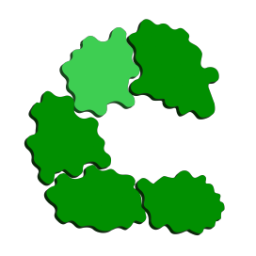 CompuCell3D (Dev)
CompuCell3D (Dev)