Building CompuCell3D on Windows using Visual Studio 2008
Building CompuCell3D from source on Windows systems is fairly straightforward once all of it's dependencies have been satisfied. The following commands should build and install CC3D on most Windows systems.
Prerequisites
Hardware
CompuCell3D may build and run with less capable hardware, but has been tested with the following:
- 512MB RAM
- Hardware 3D Graphics Acceleration (most modern graphics cards)
Build Tools and Dependencies
In addition to Visual Studio 2008, building and running CompuCell3D requires:
- SWIG (version 1.3 or higher recommended) - after installing SWIG add SWIG installation directory to search path
- CMake (CMake-GUI is recommended)
- Python (version 2.7)
A directory with precompiled dependencies - available as a SVN repository located at http://www.compucell3d.org/BinDoc/cc3d_binaries/dependencies/windows/VS2010/dependencies_qt_4.8.5_pyqt_4.10.3_vtk_5.10.1_python27
Alternatively you may get the dependencies as a zip file directly from sourceforge : http://sourceforge.net/projects/cc3d/files/compile_dependencies
To download it right-click on the directory into which you want to download it - in my case it is d:/dependencies - and from the TortoiseSVN context menu choose Checkout...:
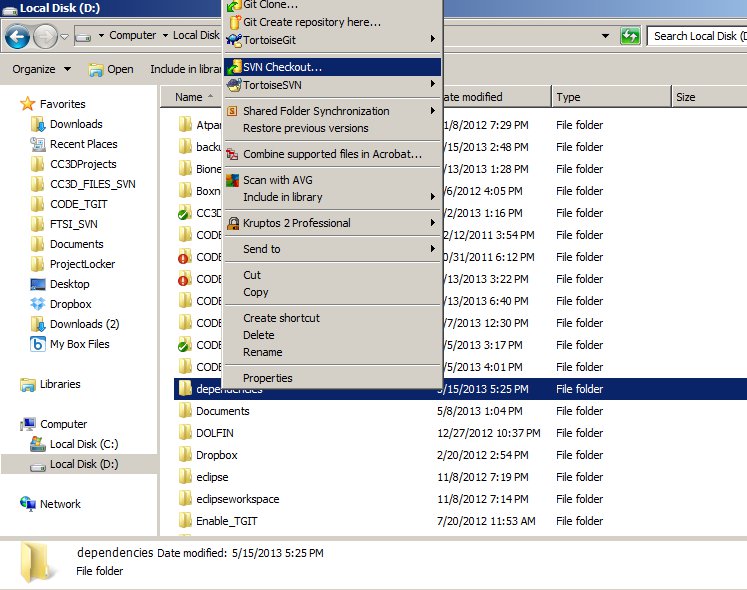
In the popup dialog type http://www.compucell3d.org/BinDoc/cc3d_binaries/dependencies/windows/VS2008/dependencies_qt_4.7.4_pyqt_4.8.6_vtk_5.8.0_python27 as a URL of repository
and D:/dependencies as a checkout directory:
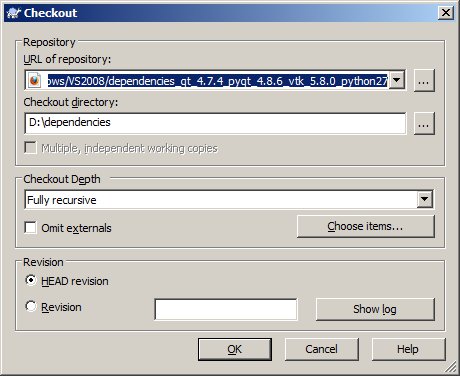
Adding SWIG to search Path
In my case swig was installed to C:/swig. Then I go to open Control Panel » System » Advanced » Environment Variables. They are separated into user and machine specific values. You can view and edit their values there. Their current values upon launch are made available to all programs. I will add c:\swig to PATH variable (I am editing user environment variables, not the global ones) as shown below:
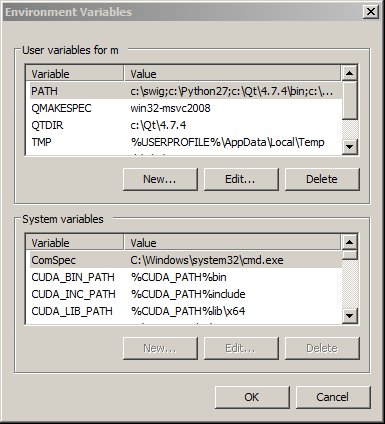
Adding VTK_DIR environment variable
Because parts of CC3D code depend on VTK libraries we need to set up VTK_DIR environment variable and we set it to d:\dependencies\VTK-5.8.0-python27\lib\vtk-5.8 as shown below:
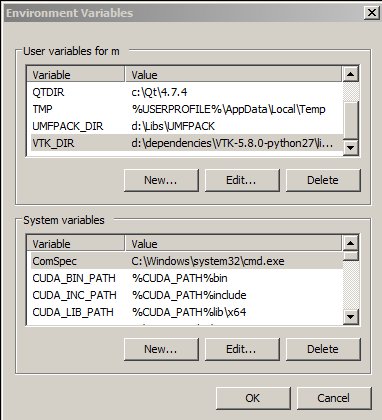
Source Code
Once the dependencies have been satisfied, obtain the source code from our SVN repository using the following command from git command-line tool:
git clone https://github.com/CompuCell3D/CompuCell3D.git d:\CODE_TGIT
This will create a directory d:\CODE_TGIT` and download the source code into it.
Alternativly you may use TortoiseGit gui as shown in pictures below

PLEASE CHANGE THE NAME OF REPOSITORY IN THE SCREENSHOT BELOW TO:
https://github.com/CompuCell3D/CompuCell3D.git
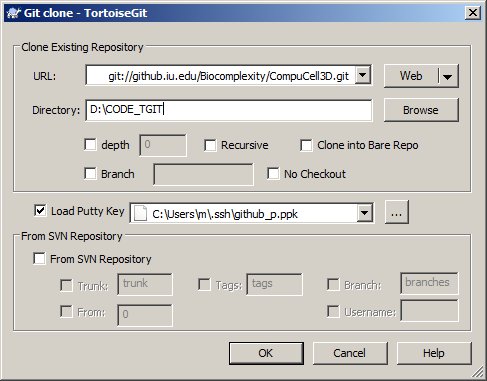
At this point we are ready to configure CC3D for building using VS 2008
Generating VS 2008 project using CMake
CompuCell3D is configured using the CMake build system. Double click CMake icon and set source and build directories to d:\CODE_TGIT\CompuCell3D and D:\CODE_TGIT_build\cc3d_build as show below:
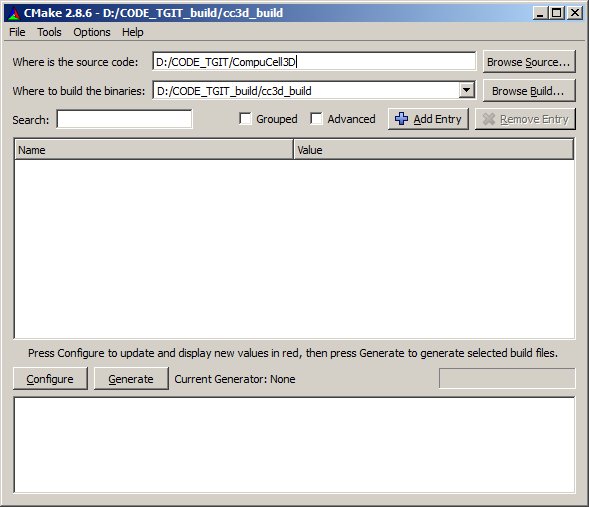
After clicking Configure you will get a pop up dialog where you should select Visual Stutio Project 2008 as a target project generator
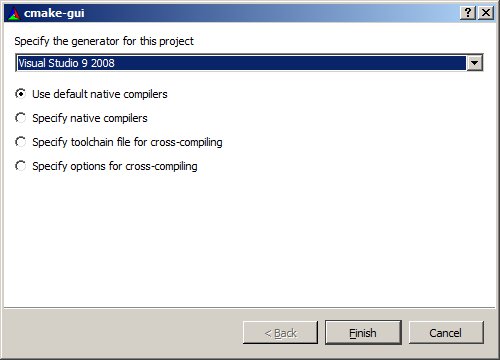
After configuration is doe you will get a screen that looks somewhat similar to the one below:
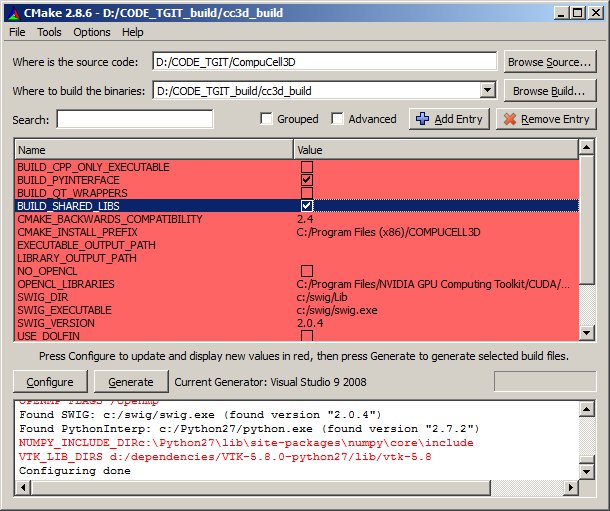
You may check NO_OPEN_CL option if you do not have OPEN_CL toolkit installed
and for installation of CC3D to succeed you set WINDOWS_DEPENDENCIES to d:\dependencies. Also change CMAKE_INSTALL_PREFIX to d:\CompuCell3D (or wherever you wish CC3D to be installed on your system):
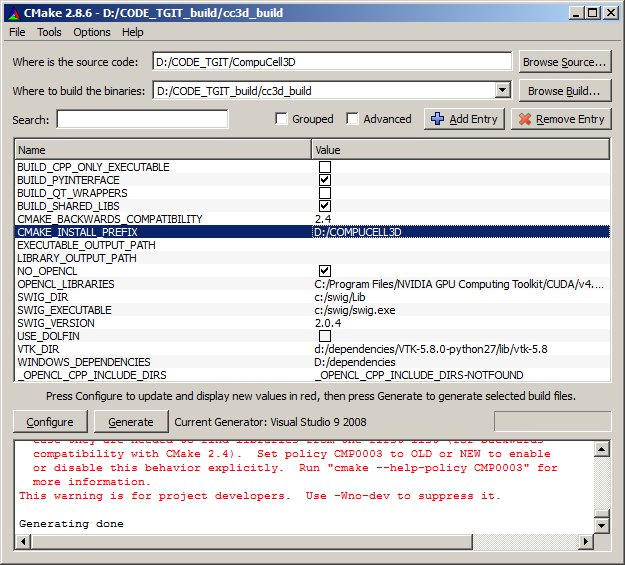
Click Configure , and Generate and then open up Visual Studio 2008.
Compilation with Visual Studio
1. Open up ALL_BUILD project in D:/CODE_TGIT_build/cc3d_build - go to File->Project/Solution... and navigate to D:/CODE_TGIT_build/cc3d_build and choose ALL_BUILD:
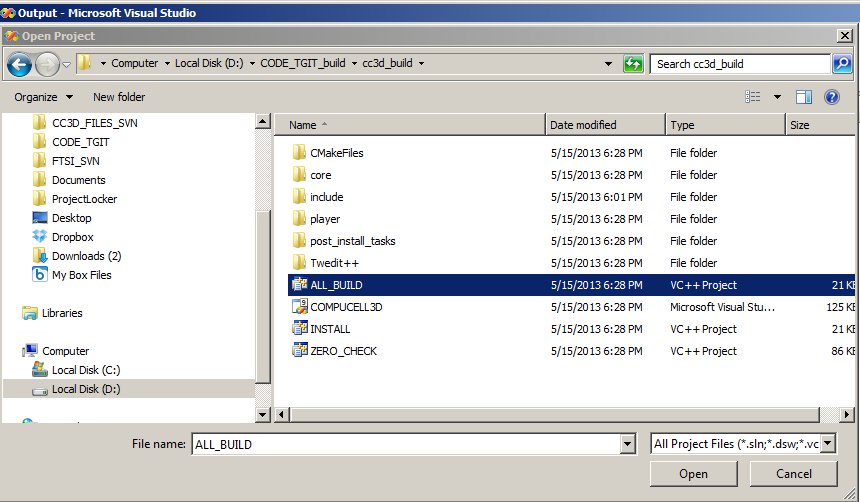
2. Change build configuration to Release or RelWithDebInfo - go to Build->Configuration Manager... and pick RelWithDebInfo from pull-down menu:

3. Right-click on the ALL_BUILD in solution explorer and choose build from the context menu to start compilation
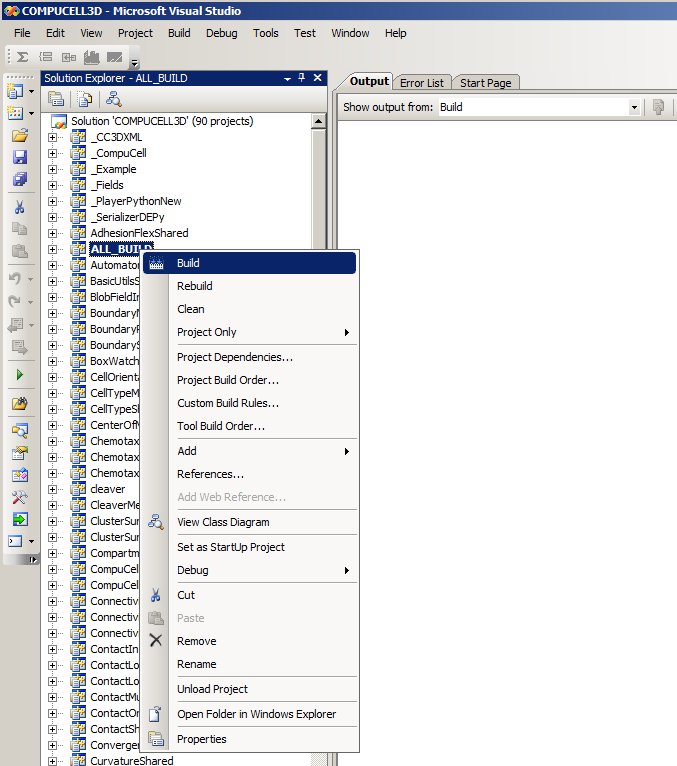
4.Right-click on the INSTALL in solution explorer and choose build from the context menu to install CompuCell3D into d:\CompuCell3D:
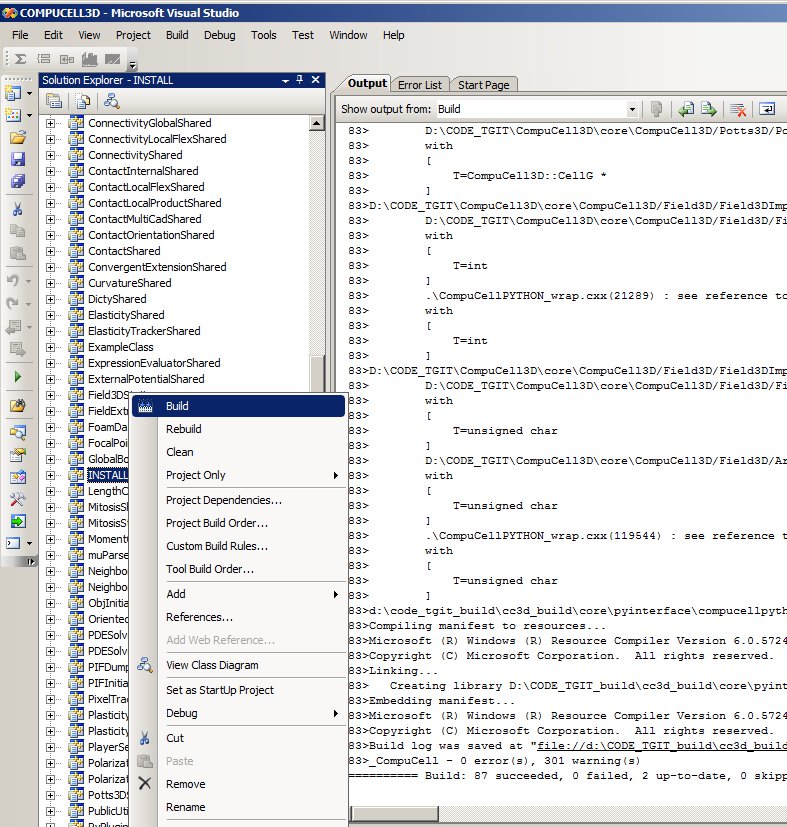
Now you can go to the directory where you installed CC3D by typing at command-line prompt
D:
followed by
cd COMPUCELL3D
followed by CompuCell3d start-up script:
compucell3d.bat
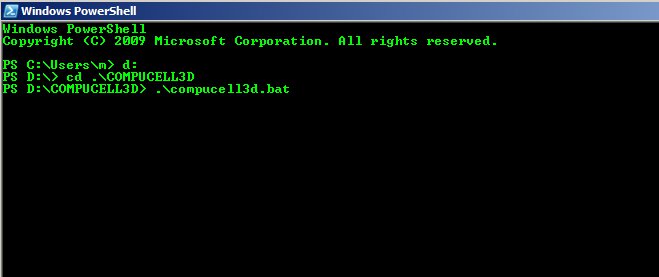
This completes manual build of CC3D on Windows using Visual Studio 2008.